Earlier this month, Google started rolling out an update for its Maps app with redesigned ‘ride services’ section. Until now, Google Maps would offer users with a ride estimate for cab hailing services such as Ola and Uber. However, for completing the booking process, users were redirected to the respective apps. With the latest update, users can hire an Uber without having to leave the app, thus making things easier.
How to book an Uber ride from Google Maps
Step 1: The process is very simple. Open Google Maps and on the ‘search bar’ on top, enter the destination where you want to go. On the bottom right, you have a ‘car icon’ for navigation, tap on it.
Step 2: On the top, you will see your current location, the destination and four tabs below it – car navigation, public transport, walking, and finally the ‘ride services’ tab.
Step 3: Tap on ‘ride services’ tab and you’ll see the cabs that are nearby. The bottom half, has two tabs – Uber and Ola.
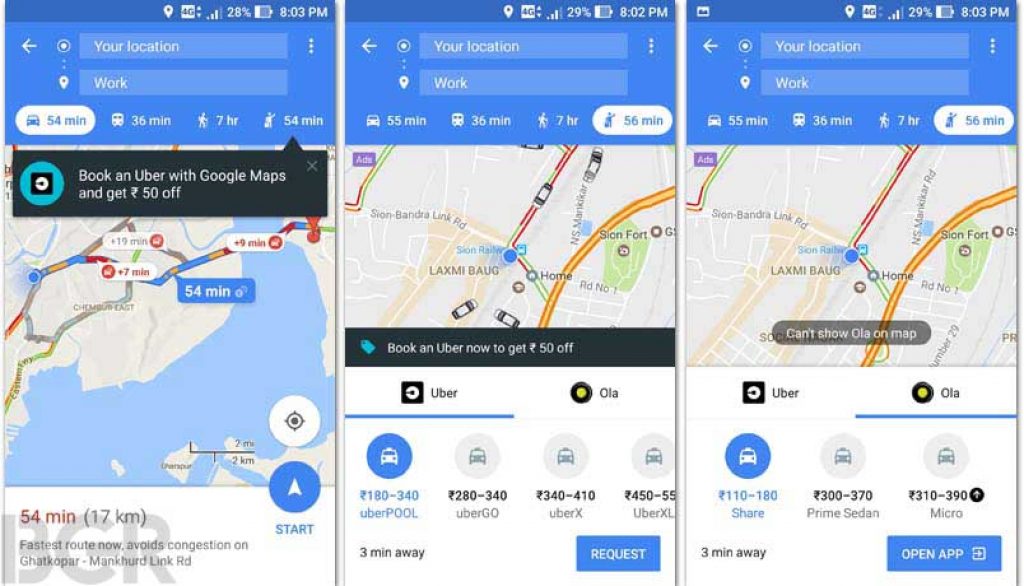 Step 4: Under Uber tab, you’ll see options like – uberPOOL, uberGO, uberX and uberXL along with fare estimate. Below this, you also get an estimate of how quickly the cab can reach your location, and an option to ‘request’ on the bottom right. In case of Ola, you’ll see the options and fare estimate, but instead of ‘request’ you’ll see an option to open the app to book one.
Step 4: Under Uber tab, you’ll see options like – uberPOOL, uberGO, uberX and uberXL along with fare estimate. Below this, you also get an estimate of how quickly the cab can reach your location, and an option to ‘request’ on the bottom right. In case of Ola, you’ll see the options and fare estimate, but instead of ‘request’ you’ll see an option to open the app to book one.
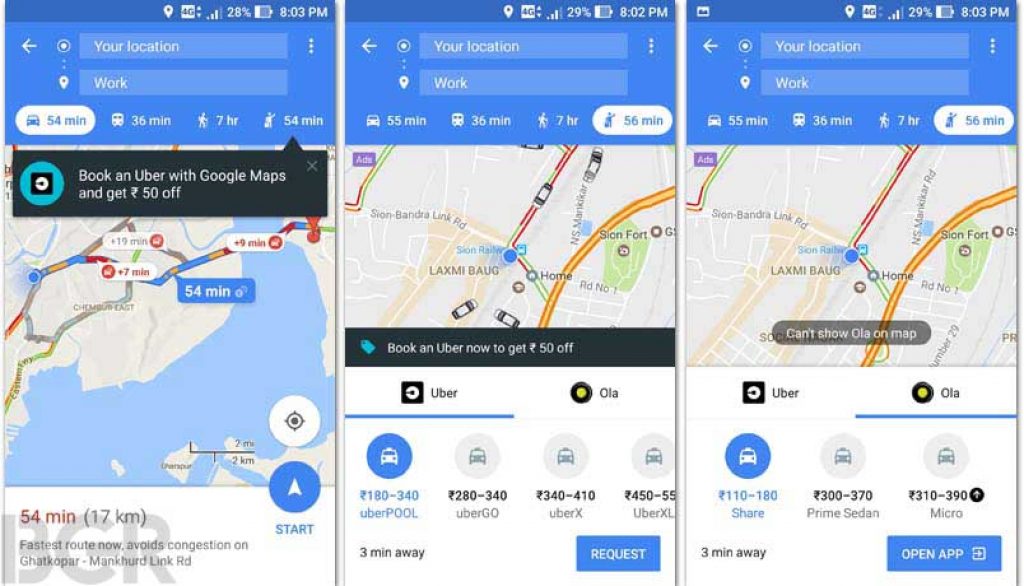 Step 5: After tapping on request, Google Maps will ask you to sign-in (if not already). On the next screen you’ll once again get the estimate, and option to choose mode of payment (Paytm, cash or credit / debit card). Once details are confirmed, tap on the ‘book’ button.
Step 5: After tapping on request, Google Maps will ask you to sign-in (if not already). On the next screen you’ll once again get the estimate, and option to choose mode of payment (Paytm, cash or credit / debit card). Once details are confirmed, tap on the ‘book’ button.
Once the booking is complete, you’ll see your ride details such as the driver name, vehicle type and registration number. Below this, you also have a calling button if you want to call the driver, and a cancel button, in case you want to cancel the booking. To add icing on the cake, Google is also offering Rs 50 discount on the final fare when you book an Uber from the Maps app.
Written with input from BGR